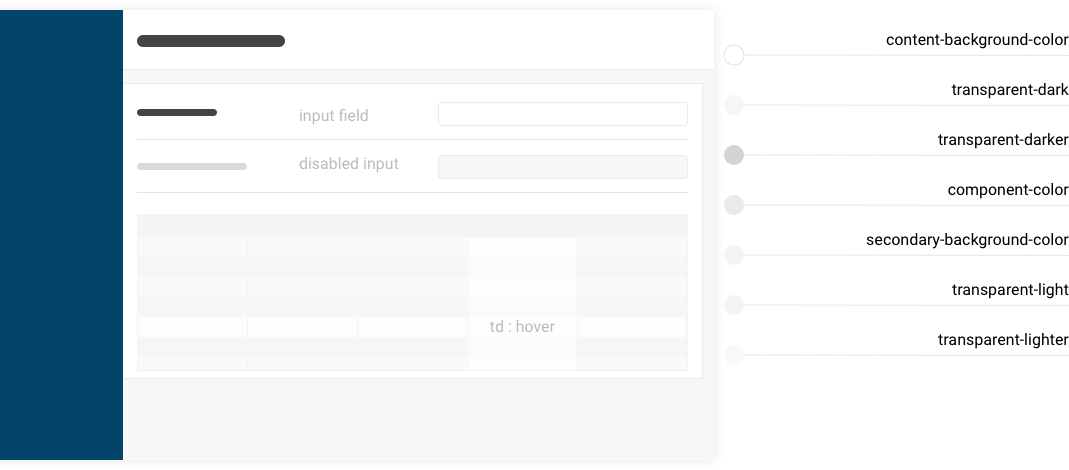UI Colors
NB: The UI is in active development and component refactoring will change (and hopefully improve) the use of color. The immidiate goal is to consolidate use of color and styles, before moving forward to a consistent style guide for Rocket.Chat.
Most* use of color in Rocket.Chat can be customised by changing color settings under Administration > Layout > Colors. We encourage developers to use the defined variables in their contributions (instead of hard-coding colors), to allow site owners to change the color scheme with consistent results.
See the theme variables file for current available color settings. All color settings are available to Less files as variables, as long as the Less files were compiled using the addPackageAsset method of rocketchat-theme.
Color Scheme
NB: The documentation below refers to color usage as it exists in a development branch that has not yet been merged with any production release.
The Rocket.Chat color scheme consists of three groups of color settings, Alpha, Major and Minor Colors.
Some further variations of these colors are created in Less and not exposed to settings.
The naming of color settings/variables is not related to any specific component, the names reflect the visual heirarchy that will (hopefully) make it obvious and easy to carry forward consistent color usage in newly contributed components and theme development.
Alpha Colors
Semi-transparent black or white, used in components to shade/tint the background color, e.g. to indicate a selected or disabled state. The use of alpha colors allows site owners to easily change color scheme without defining every variation for every state of a component.
- transparent-dark
- transparent-darker
- transparent-ight
- transparent-ighter
Alpha Colors Example
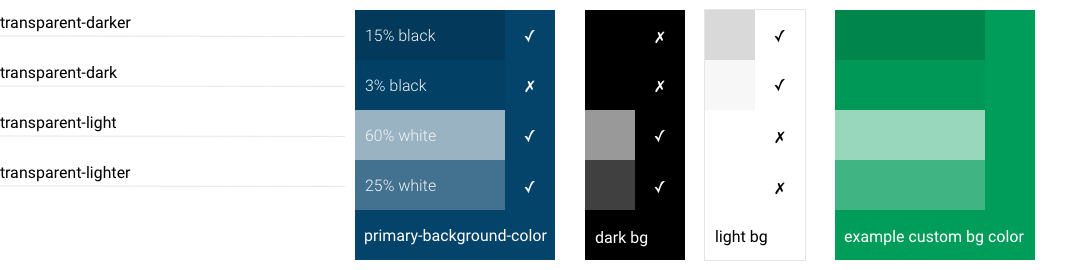
Major Colors
The primary palette of the app. Contributions and modifications to components should make use of these colors.
- content-background-color
- primary-background-color
- primary-font-color
- primary-action-color
- secondary-background-color
- secondary-font-color
- secondary-action-color
- component-color
- success-color
- pending-color
- error-color
- selection-color
Minor Colors
A set of minor colors for specific use cases will inherit from the major colors by default but can be used by admins who want more granular control over the color scheme.
- tertiary-background-color defaults to component-color
- tertiary-font-color defaults to transparent-light
- link-font-color defaults to primary-action-color
- info-font-color defaults to secondary-font-color
- custom-scrollbar-color defaults to transparent-dark
- status-online defaults to success-color
- status-away defaults to pending-color
- status-busy defaults to error-color
- status-offline defaults to transparent-darker
Mixins, Computed Colors and Dark UI
Some handy Less mixins provide shortcuts for coloring properties and states of components like buttons, links and inputs.
When colors are imported from settings, some extra variables are created for backgrounds, borders and contrasts, based on color settings.
The computed colors allows owners to choose a dark UI with appropriate contrast. e.g. in a light UI, the disabled state might darken an element, but on a dark UI it should be lightened. The mixins achieve this by mixing the color with a contrast of the background color instead of using darken/lighten. See this example of form input states that dynamically contrast to both dark and light backgrounds.
Developers are encouraged to use mixins and computed colors in contributions instead of hard-coding variations, to maintain consistent balance and contrasts of colors regardless how the scheme settings may be changed by owners.
Default Colors
These examples show the implementation of the default color scheme with the main components of the Rocket.Chat UI.
Side Nav
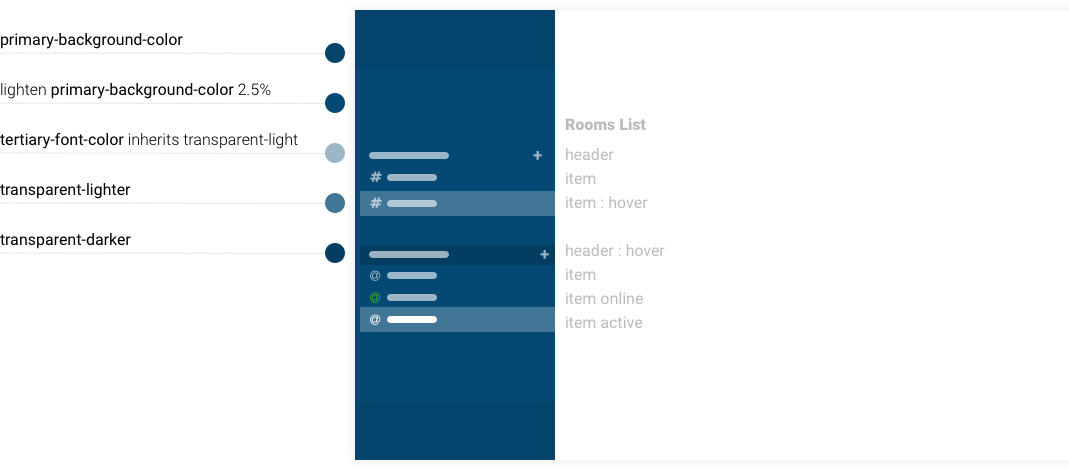
Account Box
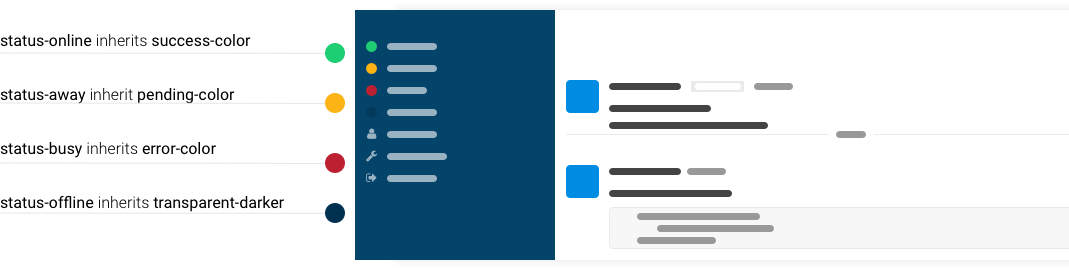
Flex Nav
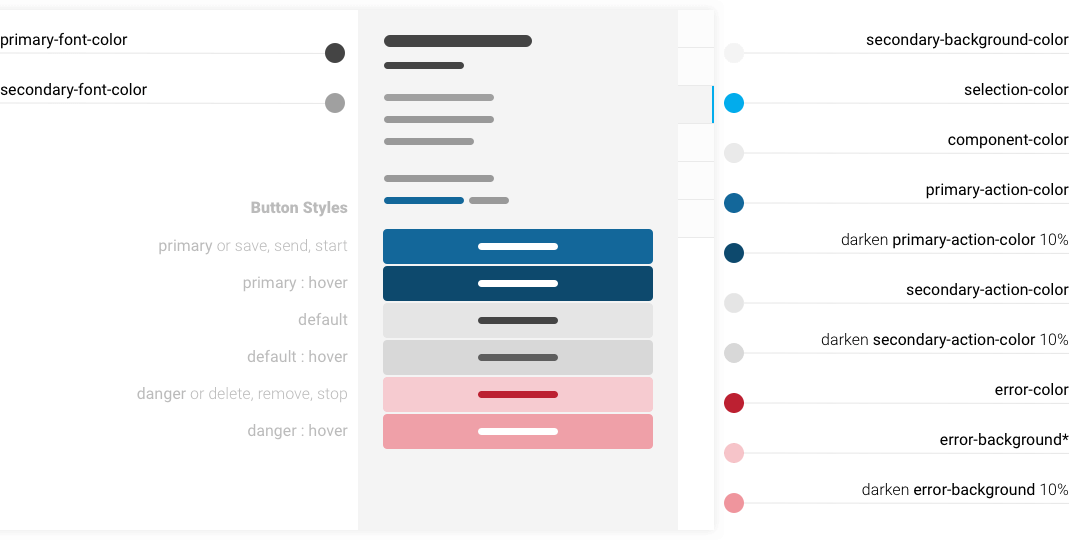
Message Box
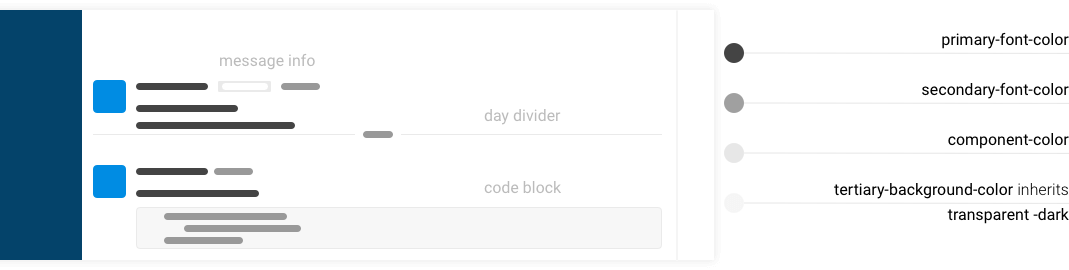
Settings Page